FAQs & Help
We try to our best to give you first-rate support when using the Amicido app. In our extensive list of FAQs, you should be able to find most answers that you’re looking for. If you can’t find an answer, please use the contact form to ask your question directly to our support team.
FAQs
Frequently Asked Questions
Here you can find answers to the most relevant questions related to Amicido categorized into the following 3 fields:
Account & Settings
I registered with an incorrect email address - how can I correct my email address?
You have the option to correct the email address by changing it in your profile settings and then verifying it.
To do this, follow this process:
- Select “Profile”

- Select the settings symbol in the header

- In the Advanced Settings select “Change email address”

- The “Change email address” page opens
- Enter your password
- Fill in the new email address
- Select “Confirm”
Why do I only have limited access to the functionalities after logging in?
You registered for Amicido but haven’t confirmed your email address yet. Until you verify your email, you only have limited access. This is a safety measure.
Check your email inbox and open the email with the verification link. If you don’t see an email from Amicido, please check your spam folder. After confirming, you can use Amicido to its full extent.
Why do I have to verify my email?
This is for the security of your account. We do not check whether the email address you entered is correct. We highly recommend that you enter the correct email address so that you receive the verification email and can use the app.
*If you entered an incorrect email address, we suggest you re-register with the correct email address.
Why was my account blocked?
You received a message that your account has been blocked. You can still access your account, but you will see a message that we have blocked your account due to inappropriate behavior that does not conform to our community. To be blocked at least one user reported you.
If these allegations are false, you can use the contact form to contact us. We will review your case again and inform you of our final decision.
How can I delete my account?
In the Amicido app:
- Select “Profile”

- Select the settings symbol in the header

- Under Advanced Settings select “Delete account”

- Enter your current password
- Confirm that you want to delete your account with the checkbox

- Confirm whether you want to keep your submitted data anonymously in Amicido, or whether all data should be deleted

- Now choose a reason why you want to leave Amicido. If none of them apply, please write us a short comment.
- To confirm the removal of your account select “Confirm”
If you change your mind, you have 7 days to interrupt the deletion process. All you have to do is log in to Amicido again to reactivate your account.
After a duration of 7 days without access, the account is deleted.
How can I block a user or find out if someone blocked me?
If you block a user, they will no longer be able to see your questions and posts. Likewise, you can no longer see any questions from that person. Keep in mind that this does not apply to closed groups in which you are both members.
To block or unblock someone:
- Select the user’s avatar to access the submenu
- Select “Block” / “Unblock”

To find a blocked user:
- Select “Profile”

- Select the settings symbol in the header

- In the Advanced Settings select “Blocked Members”

- Your personal list of blocked users appears
How can I change my email address?
- Select “Profile”

- Select the settings symbol in the header

- Go to the Advanced Settings and select: “Change email address”

- Fill in the new email address
- Select “Confirm”
You will receive a verification email to the new address, which you must confirm. For security reasons, we also send an info email to your old mailbox.
How can I change my password?
- Select “Profile”

- Select the settings symbol in the header

- Scroll down to Advanced Settings and select “Change password”

- Enter your current password
- Enter your new password
- Repeat your new password
- Select “Confirm”
You will receive an info email that the password has been changed.
In case you forgot your password:
Follow the same procedure as above but select “Forgot password” towards the bottom of the page. Enter your email address and confirm.
Who can answer and comment on my questions?
By default, questions are set to “Public” and anyone on Amicido can see your questions. However, you can direct your question privately to your friends in the question creation. They will then see your question and can answer, but they cannot share the private question on other media.
Defining the audience during question creation:
- Tap the question creation button in the footer
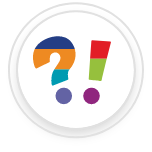
- Select the audience symbol at the bottom

- The Select Audience popup appears by default so:
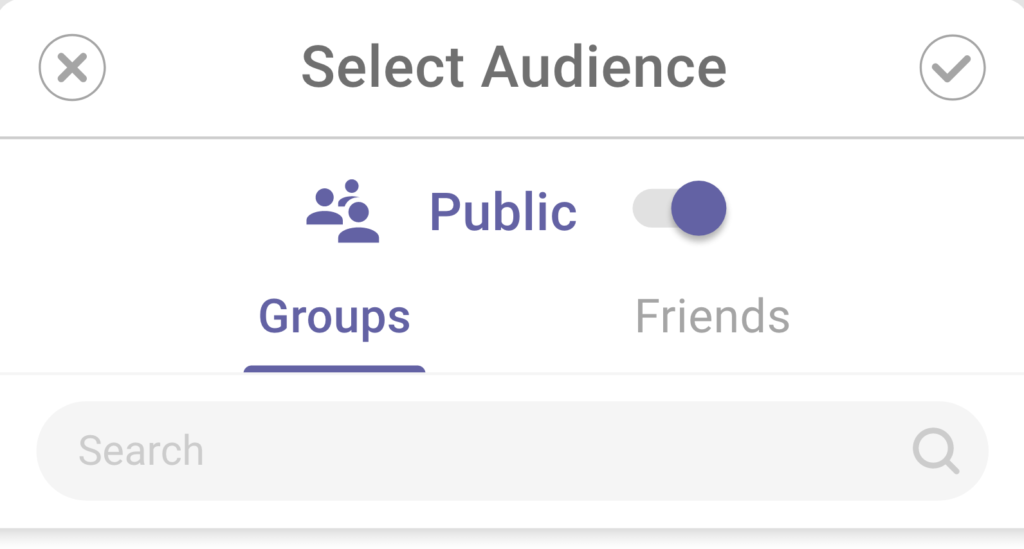
- Select the toggle to deactivate the public audience
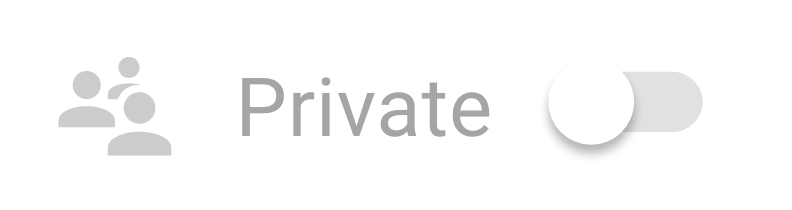
To edit an existing question:
- Select the 3 dots to the right of the question
- Select “Edit”
- Follow the above process
Why am I unable to answer a question?
Most likely the question has expired. It can only be answered as long as the question is active.
- An active question has a light purple deadline symbol

- A question that expires in less than 2 hours has a red deadline symbol

- An expired question has a grey deadline symbol

You can always take a look at the summary. It is still possible to like and favor the question after it expires.
What happens if I favor a question?
If you want to keep an eye on a question, mark it as a favorite by tapping the favorites button below the question (![]() ). The button is now highlighted in yellow and this question is now displayed in “My Lists” under “Favorites”. You will also receive notifications when it is about to expire and if something changes in the question.
). The button is now highlighted in yellow and this question is now displayed in “My Lists” under “Favorites”. You will also receive notifications when it is about to expire and if something changes in the question.
If you want to delete a question from your favorites list, simply deactivate the favorites button ![]() . The question will disappear from the list after refreshing.
. The question will disappear from the list after refreshing.
Who on Amicido can see who answered and commented on my questions?
If the question was made public, everyone can see who answered your questions by opening the list with the answer options.
What happens if I share my Amicido question on another social network, or if it is shared by a third party?
When a user shares a question on a social network such as Twitter, Facebook, etc., the main question image and the question itself are visible on that network. Your answer options are not visible. A user from another network can then open the question via the link and will be directed to the question if they have the app, or to a link suggesting that they download the Amicido app. In other words, the photo is accessible to anyone who has access to the direct link or URL of the photo.
Private questions that were only asked to your selected friends can not be shared.
How do you pronounce Amicido?
Good question! It’s: æ – mee – kee – dō
In other words: Ah – me – key – dough
App Usage & Functionality
What types of questions are there?
We developed 8 unique question types so that you can ask a variety of questions. The question types are:
Yes – No – A question that only has two options to choose from.
One Choice – A question that has up to 6 options, but only one can be selected as the answer.
Multi Choice – A question that has up to 6 options and in which multiple answers can be selected.
Best Rating – A question in which up to 6 options can be rated, with one to five stars.
Best Date – A question to select the best date for an event. Up to 6 possible appointments can be defined and selected.
Block One – A question that offers up to 6 options, and each option can only be selected once, i.e. one single user can block one or more options for themself. Great for reservations!
Quiz – Create your own quiz in which you can define the correct answer with up to 6 options.
Free Reply – with this type of question you do not define any options, but receive short essay answers from the Community.
How do I ask a question?
Open the question creation via the question button
- Select the
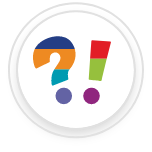 symbol in the footer menu
symbol in the footer menu - The question input view opens
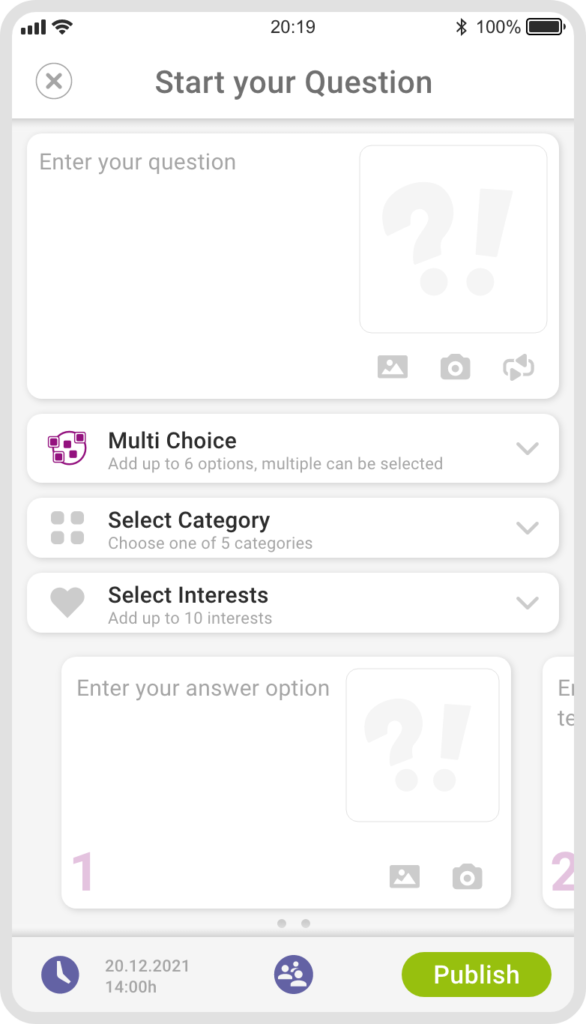
- Ask your question in the text field at the top. Add #hashtags if desired or mention an Amicido member @name
- Optional – Add a picture, a GIF, or take a photo directly for the question image

- Mandatory – Select the question type field and choose one of the eight-question types from the popup menu

- Mandatory – Select the interests in which your question should be published, to show your question to other members with similar interests

- Mandatory – Select the category where your question should be published

Create answer options
- Select the first option, the keyboard opens and you can enter text
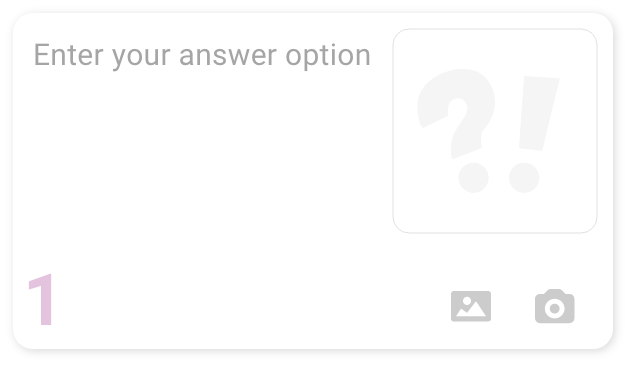
- Enter your answer option text
- If desired, add a picture, a location, or take a photo directly
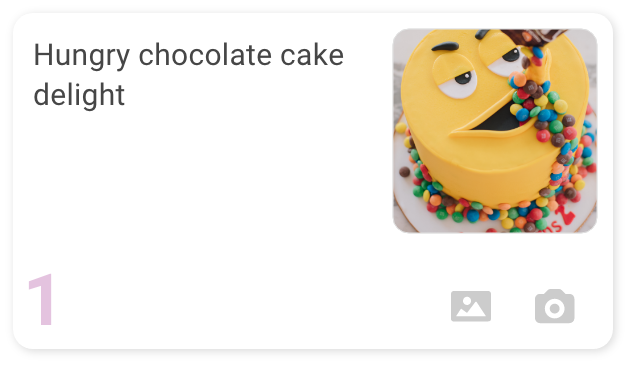
- Swipe to enter the next option
Duration, target audience, and publishing
- Set the question duration: Tap on the clock icon
 in the footer. Select a deadline from the preset list. By default, the duration is set to 2 weeks.
in the footer. Select a deadline from the preset list. By default, the duration is set to 2 weeks.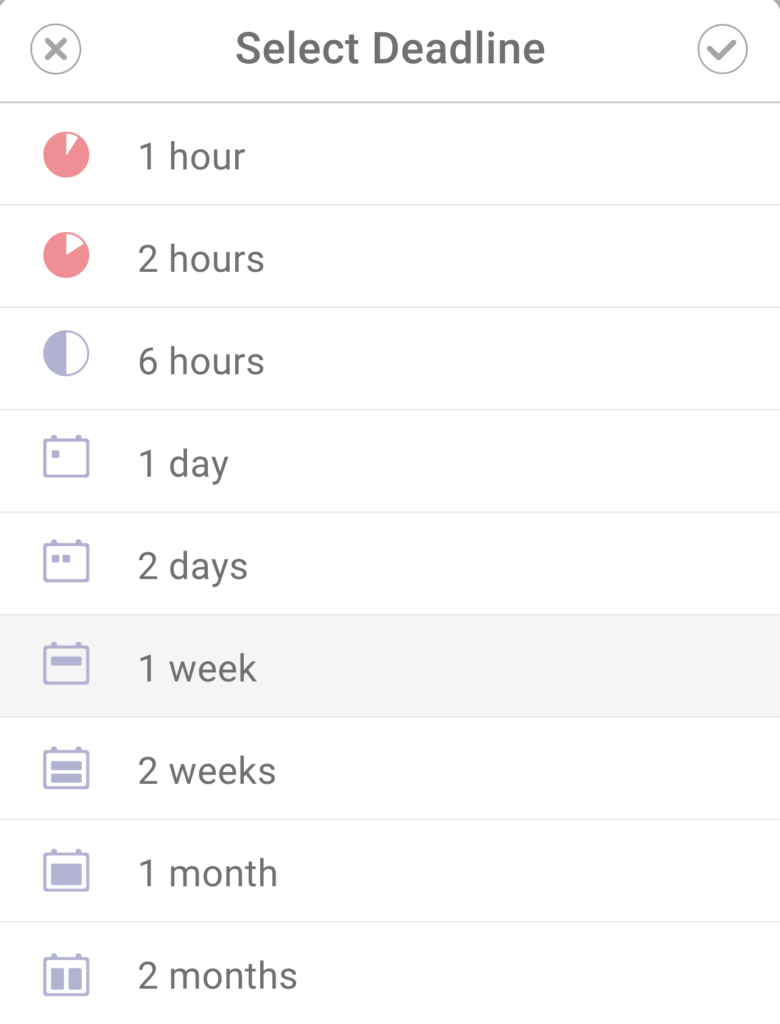
- Determine your audience
 : Choose between public and private, or explicitly choose friends or groups. By default, the audience is set to public.
: Choose between public and private, or explicitly choose friends or groups. By default, the audience is set to public.
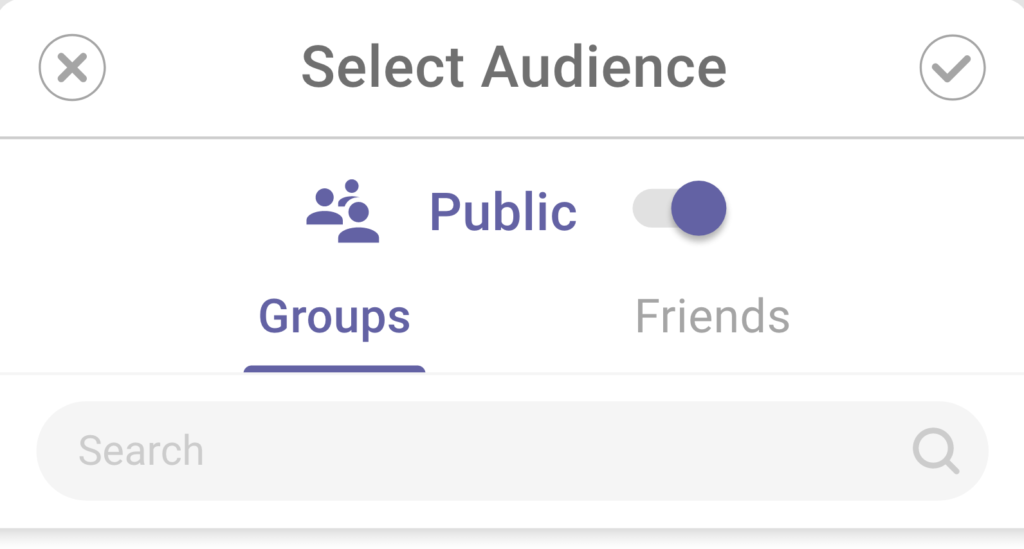
- Post your question: Via the publish button in the footer. When all mandatory input is complete the button is highlighted. Upon publishment you receive a popup notification.
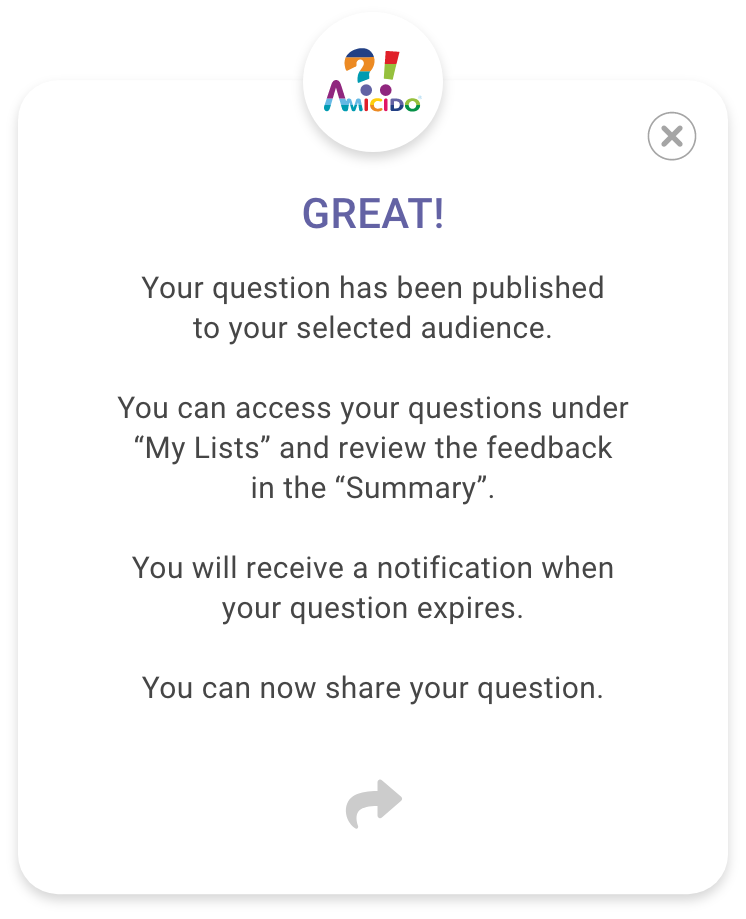
How do I set the language?
App language
You have the option to choose an app language. This means that the app functionalities are displayed in the language you selected.
You can change the language anytime.
- Select “Profile”

- Select the settings symbol in the header

- Select “My App Language” located below the gender selection
- The list of languages opens
- Select a language
- The new language selection is now saved
Content language
Here you can choose in which language you want to receive questions. Amicido will then send you public questions in that language.
You can change the language anytime.
- Select “Profile”

- Select the settings symbol in the header

- Select “My Content Language” located below the gender selection
- The list of languages opens
- Select a language
- The new language selection is now saved
How can I mention another member in a question/answer/comment?
It is possible to mention Amicido members in the question text, in answers, in comments.
- With the keyboard open, tap the “@” symbol and start entering the name of the member you want to mention. A small popup with a list of possible members will appear.
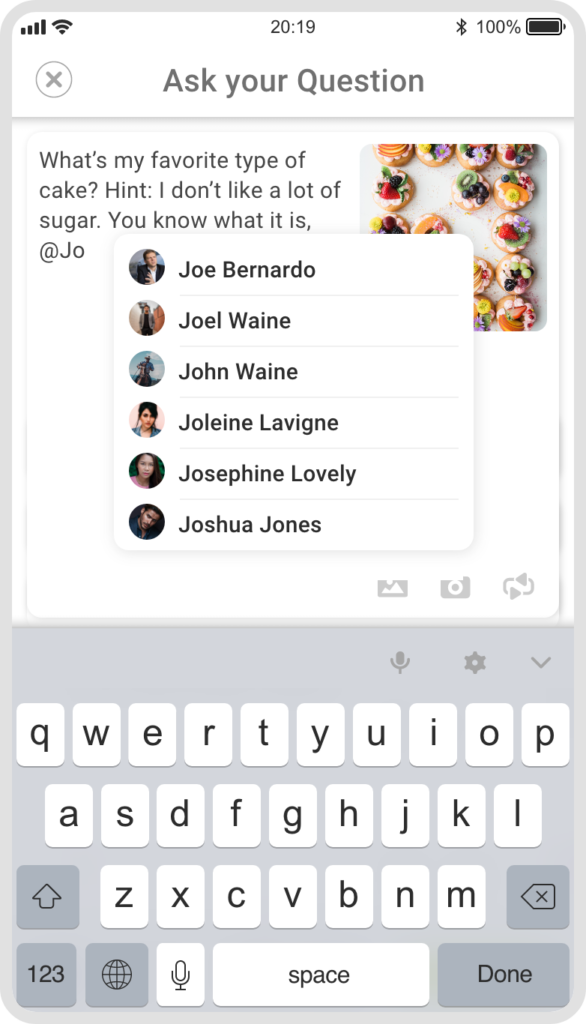
- Select the member you want to mention and finish your text. The mentioned members name appears colored in bold.
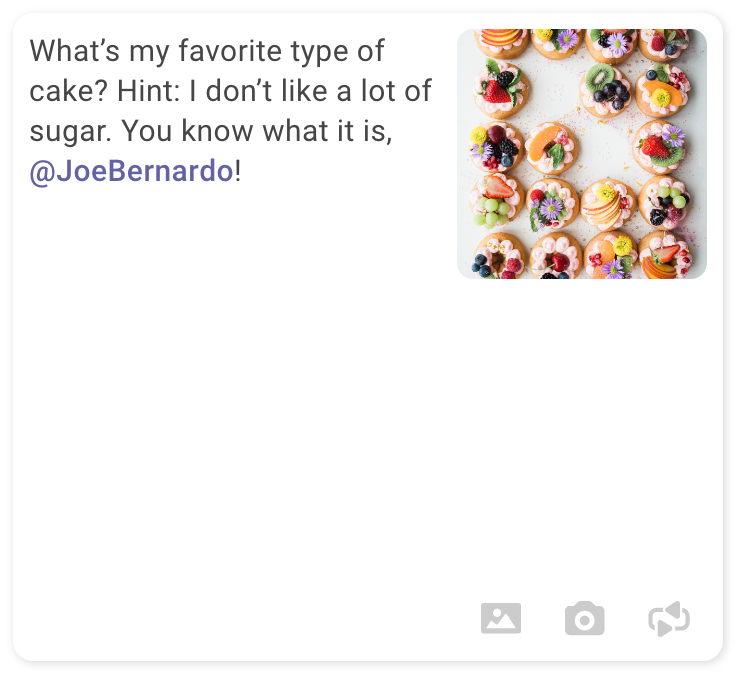
- Once the question has been published the user receives a notification with a link to the place where they have been mentioned.
Why do I have to enter a question duration?
It is mandatory to set a duration when creating questions. By default, questions are set to expire in 2 weeks and members can only answer within this time period. There is an array of time spans to choose from; 1 hour, 2 hours, 6 hours, 1 day, 2 days, 1 week, 2 weeks, 1 month, and finally, 2 months. Once the question has expired it can no longer be answered. However, it is still possible to open the question, like it and mark it as a favorite after expiration.
Note:
- An active question has a light purple deadline symbol

- A question that expires in less than 2 hours has a red deadline symbol

- An expired question has a grey deadline symbol

How can I edit my question?
You can find your questions under “My Lists” – “Questions”. There you can edit your active questions at any time.
- Select “My Lists” from the footer menu

- Select “Questions” from the top
- Scroll to the question that you want to edit
- Select the three-dot menu at the top right corner of the question
- Select “Edit”
- The question opens and you can adjust the fields
Note: You can only change the question type and options as long as your question hasn’t been answered.
Attention: If other users follow your question, they will receive a message that the question has been edited.
Where can I see questions that I asked?
To see the list of all your asked questions:
- Select “My Lists” from the footer menu

- Select “Questions” from the top
- Your list of questions appears
Where can I see questions that I answered?
To see the list of all the questions you have answered
- Select “My Lists” from the footer menu

- Select “Answers” from the top
- Your list of answers given appears
Where can I see the questions I have been asked?
To see the list of all the questions you have been asked
- Select “My Lists” from the footer menu

- Select “For Me” from the top
- Your list of directly asked questions appears
How can I change my profile picture?
- Select “Profile”

- Select the settings symbol in the header

- To upload – Select the image symbol next to your profile picture

- To take a picture – Select the camera symbol next to your profile picture

- Confirm
- The new image is immediately uploaded
Note: For first time uploads, allow Amicido access to your camera/storage
How can I change my profile name?
- Select “Profile”

- Select the settings symbol in the header

- Overwrite your “Displayed Name”. Note: Emojis are allowed
All previous entries and publications now appear under your new profile name.
How can I change my About Me info?
- Select “Profile”

- Select the settings symbol in the header

- Overwrite your “About Me” text
Your new “About Me” statement now appears in your public profile, as well as in Community lists under Friends or Subs (Subscriptions).
How can I change my Interests?
- Select “Profile”

- Select the settings symbol in the header

- Scroll down to “My Interests”
- If your list contains interests that no longer apply, you can delete them from the list by clicking the “X” symbol.

- If you want to add new interests, tap on the “plus” button
 and select more from the list. You can also use the search function if you are looking for something in particular. A maximum of 10 interests are allowed.
and select more from the list. You can also use the search function if you are looking for something in particular. A maximum of 10 interests are allowed. - Confirm your new selection with the confirmation button in the top right corner
The new interests now appear in your public profile. Public questions about these interests will also be sent to your notifications.
How do I turn notifications on and off?
- Select “Profile”

- Select the settings symbol in the header

- Scroll down to Permissions
- Select the “Push”
 toggle to deactivate / reactivate the notifications permission
toggle to deactivate / reactivate the notifications permission
Note: You can also adjust your push notifications in the settings of your smartphone.
How can I add a question to my Favorites list?
- Find the question you wish to mark as a favorite
- Select the favorites icon
 below the preferred question. After selecting, the icon turns yellow.
below the preferred question. After selecting, the icon turns yellow.
- The question is now listed in “My Lists” under “Favorites” so that you can always access it.
You will also receive notifications when the question ends or something changes. - To remove the question, simply deactivate the favorites button by tapping on it again.
How can I comment on a question?
- Open the chosen question you wish to leave a comment on
- Tap on the “Summary” button
 below the question
below the question - To read the comments just swipe up. You can also like existing comments or reply to them.
- Enter your comment in the field below. You can mention users by using the “@” symbol.
- Tap the arrow next to the input field to publish your comment.
Note: For Free Reply questions, use the toggle in the footer to switch between “Comment” and “Answer”.
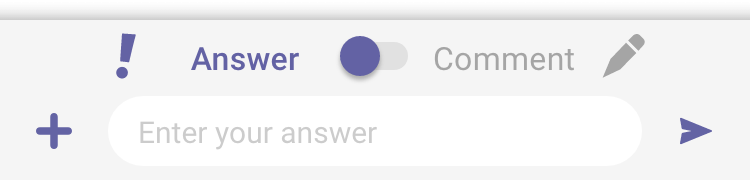
How can I add friends?
If you want an Amicido member to see your private questions, you can add them to your friends list. This means they will receive notifications about all of your questions. There are several ways to add friends.
Add friends via the profile picture menu:
- Tap on the profile picture of a member
- Select “Add Friend”

- Your new friend will now appear in your friends list
Add friends in the Community area:
- Navigate to “Community”

- Select “Friends“
- Open the friend search by tapping on the “plus” button (By default you search directly in Amicido)
- Enter your friend’s name or scroll through the list
- Tap the add friend icon
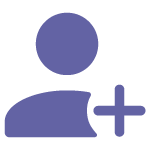 to the right of the member that you want to befriend
to the right of the member that you want to befriend - Your new friend will now appear in your friends list
Add friends in your contacts:
- Note: We can only see your contacts with email addresses saved
- Navigate to “Community”

- Select “Friends“
- Allow Amicido access to your contacts
- Open the friend search by tapping on the “plus” button (By default you search directly in Amicido)
- Select “Contacts“
- Enter your friend’s name or scroll through the list
- Tap the share icon
 to the right of the member that you want to befriend
to the right of the member that you want to befriend - A popup appears with the link to download Amicido
- You can copy the link, or share it via Email, WhatsApp, Facebook, Instagram, etc…
- Your new friend will receive a link via your selected method to download Amicido
Add friends via search:
- In the QBoard, tap on the magnifying glass at the top

- Tap the globe in the search bar

- Tap on the @ symbol
- Now enter your friend’s name and once again tap on the magnifying glass
 to begin the search
to begin the search - A list of suitable members will be suggested to you
- Open the profile picture menu of a member
- Select “Add Friend”

- Your new friend will now appear in your friends list
To remove friends:
- If you befriend someone by accident you can click the trash can to the right of their name
Note: You can remove users from your friends list at any time by swiping the member name to the left and selecting “Delete”.
Does a friend need to confirm that I added them as a friend?
No, this is a one-sided process. The added user does not receive a notification.
To remove a friend:
- Navigate to “Community”

- Select “Friends“
- Find your friend in the list
- Swipe left and select “Delete”
How can I remove friends?
- Navigate to “Community”

- Select “Friends“
- Find your friend in the list
- Swipe left and select “Delete”
How can I block or unblock a user?
If you block a user, they will no longer be able to see your questions and posts. Likewise, you can no longer see any questions from that person. Keep in mind that this does not apply to closed groups in which you are both members.
To block or unblock a user
Via their profile picture:
- Tap the person’s username to access their profile
- Tap “Block” / “Unblock”

If the user is a friend of yours, you can block them directly from the friend list:
- Navigate to “Community”

- Select “Friends“
- Find your friend in the list
- Swipe left and tap block

To find a blocked user to unblock them:
- Select “Profile”

- Select the settings symbol in the header

- In the Advanced Settings select “Blocked Members”

- Your personalized list of blocked users appears
- Select the symbol next to their name to unblock them
How can I create a group?
Open Community and navigate to Groups
- Navigate to “Community”

- Select “Groups“
- To add a group, select the plus button next to the search bar
- Enter a group name
- Optional: Add a profile picture
- Write a short Text about the group (max. 255 characters)
- Select “Save Group”
How can I add group members? (Administrators only)
To add members to a group where you are administrator:
- Navigate to “Community”

- Select “Groups“
- Select the plus button below “Members” (You can only add members who you are friends with)
- Your Friends list opens
- Select users you want to add as friends
- To remove friends, select them again
- Group members have a selected check next to their names and immediately appear in the horizontal group list with all members

- Any changes are automatically saved
- Select the arrow in the top left to navigate back
How can I add group administrators?
Add administrators (only possible as an administrator)
- Navigate to “Community”

- Select “Groups“
- Select your group that you want to edit
- Select the settings symbol in the header

- Scroll down and select “Manage Administrators”
 , which opens the list of group members.
, which opens the list of group members. - Now select the member from the list that you want to designate as administrator. Admins are distinguished with the lock symbol next to their name.
 (Maximum 3 admins per group)
(Maximum 3 admins per group)
Group Settings (only for Group Administrators)
- Add Group Members: In the group where you are an administrator select the plus button below the group avatar to add members (max. 100 friends)
- Or Add Members: Select the settings button
 in the group header and select “Add / Manage Group Members”
in the group header and select “Add / Manage Group Members” - Manage Administrators
 : Admins can only add members who they are friends with
: Admins can only add members who they are friends with - Resign as Administrator
 : There must be at least 2 administrators before you can resign
: There must be at least 2 administrators before you can resign - Leave Group
 : Only possible if there is another administrator. If not, you must define a new administrator before leaving the group
: Only possible if there is another administrator. If not, you must define a new administrator before leaving the group - Delete Group
 : Delete the group and confirm
: Delete the group and confirm
Can I ask questions exclusively in a group that I am a member of?
There are two ways to ask a question ONLY to members of a specific group:
Note: You can only ask one question to one group at a time.
- Select the
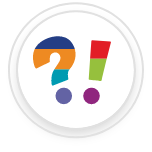 symbol in the footer menu
symbol in the footer menu - The question input view opens
- Select the audience symbol
 in the footer menu
in the footer menu - Choose your selected group as the audience
- Switch off the “Public audience” toggle if the question should be private

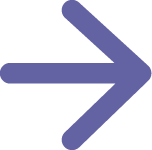
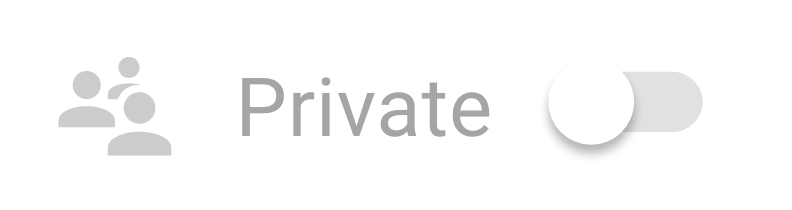
OR:
- Open the group and ask the question directly via the group’s question button
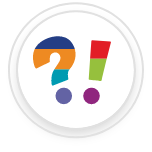 . The group is now selected directly as an audience.
. The group is now selected directly as an audience. - Note: Make sure that you turn off the “Public” audience toggle if you only want to ask the question within the group.

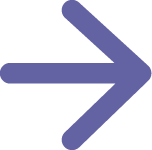
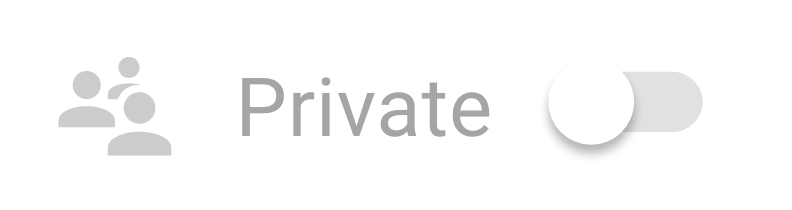
Who can I chat with?
You can start a conversation with any member of our community unless you have been blocked by that person.
Make sure that you address a person you do not yet know while observing our community rules. Sending inappropriate photos and messages is prohibited and can be reported.
There are multiple possibilities to chat with a user:
- Via the profile of the selected person
- Search under Community – Chat – for the desired person
- Select the chat icon on the profile picture menu in a question or a profile in the list view
Who can send me messages?
Any member of the community can send you messages unless you’ve blocked the person.
Can my chat partner see if and when I have read a message?
Yes, the sender can see whether you have received or read the message
- Gray envelope – closed = in delivery
- Blue envelope – closed = delivered
- Blue envelope – open = read
Can I delete a chat history?
Yes, you can.
- Open the chat list
- Swipe left on the chat you want to delete
- Select “Delete”
- The chat history and the sent media will be deleted
Can I delete individual chat messages?
You have the option of deleting individual chat messages from your history. The removal only happens in your view, your chat partner can still see the original history.
- Open the chat
- Select and hold the chat message you want to delete
- A menu opens
- Select “Delete”
- Your post / media is immediately deleted
Why are some links inactive?
In general, it’s possible to insert links. However, only links that are listed on our white list (see list) are activated. This is to prevent spam or phishing links from being used in comments, answers, questions and chats.
Trust & Privacy
What is Amicido?
Amicido is a community for asking private and public, non-commercial questions. Users can ask private questions within a closed group of users (friends). They can also ask public questions that are directed to users with similar interests, in their own language, and possibly in the same region.
Our mission is to improve people’s interactions through our social media app. We envision Amicido as a constructive companion that conveys the feeling: Each individual has a powerful and supportive community behind them. With this goal in mind, we are constantly expanding the app – and ourselves – to provide you with optimal use of the following services.
Which questions are suggested to you?
We’ll send you public questions that match the interests you selected during registration. You can update your interests anytime in your profile settings.
The questions you see on your dashboard (the QBoard) are calculated with your selected interests. We use the data available to us for your personalized result to give you the opportunity to answer questions on topics that you’re passionate about.
Which community members are suggested to you?
We allow you to connect with people who share your interests in order to exchange ideas with them. The information we collect about your selected interests is used solely to make suggestions to you and others. Therefore it is beneficial to you and other users that you supply correct and accurate details in your information. This helps us to provide you with relevant content and to suggest interesting people in Amicido.
Who can use Amicido?
Amicido is universal and sees itself as an unbiased place where you can ask questions, give and receive answers.
You can make Amicido your useful companion if the following points apply to you:
- You are over 16 years old
- You have not yet had an Amicido account suspended for violating our Terms of Use
How do we protect our community?
Protecting our Amicido community is one of our highest priorities. Users have the opportunity to actively report dubious contributions and content themselves, which we then check and punish with applicable measures. If we learn about harmful behavior, we will take appropriate action.
For example:
By offering help, removing content, deactivating an account, or contacting law enforcement. We reserve the right to share data when we detect abuse or harmful behavior by, or towards, an individual.
How should you behave within the Amicido community?
We try to be considerate of everyone and we do our best to provide you with a safe and appealing app. You too can contribute positively to this project by not sharing content that:
- Is offensive, violent, abusive, or discriminatory
- Provokes or upsets others
- Is likely to encourage bullying
- Violates the privacy of other users
- Encourages illegal and dangerous actions
If you discover untolerated content, you can take steps to avoid being confronted with this content again, e.g. by blocking the content creator. We are happy to help in any way we can when it comes to your well-being and safety. If you report the content to us, we can take steps to help you with this matter.
Can I delete my account?
All users should feel safe with us. You can terminate your membership at any time in your settings via your “Profile”. We also reserve the right to suspend or disable accounts for violating our Terms of Use and Privacy Policy by uploading inappropriate content or failure to comply with our obligations.
What's allowed and what is not?
The user takes sole responsibility for the content of their created questions. They must take into account etiquette and applicable law. Unmarked questions that are used for advertising purposes are not permitted. These can be deleted by Amicido without notice. Repeated violations of these rules can lead to the termination of the user’s account.
What security mechanisms does Amicido have?
Word and language filter
The well-being of our users is of the utmost importance to us. We see ourselves as a community that enhances interactions between people through our social media app. Therefore we loathe behavior that could damage other users.
What one user likes may make another uncomfortable. We know that every word has to be taken in context and does not always have the same meaning. Therefore we have an optional profanity filter. It can be activated/deactivated in your account settings.
Only registered user accounts are allowed
In order to keep inappropriate content as moderate as possible, every Amicido user has to verify their account before they have full access. Of course, this does not fundamentally safeguard against bad content, but it makes it easier to prevent it by blocking accounts on the part of users and Amicido.
Report Content System
Amicido has a reporting system in place which allows you to report Profiles, Questions, Answers and Comments. All reports are checked by our Administrators.
Report messages that you find inappropriate. This enables us to take measures to make our community a safe place without bullying, racism, and threats. We also have a language filter that we regularly adjust. Who would like to deactivate this, and receive all messages unfiltered.
Possibility to block users
You can block any user you don’t want to interact with. You have the option to block this person via the three-point menu at the top right of their profile. They will no longer be able to see your questions, contact you, or send you a comment. Blocked users will not receive a message from us, but you will notice that they immediately cannot access your profile or contact you in any other form in the app.
Why was my thread / comment / picture / profile deleted?
Most likely another user reported your post as not conforming to the rules. We assessed their report and decided that your content did in fact violate our terms and conditions. We then removed the question, comment, profile, or picture.
How can I report bad content?
How to respond to abuse
If you had a bad experience with Amicido please read this first!
Communication can sometimes lead to misunderstandings. There are various forms of abusive behavior. For example, there could be a dispute with another user, an uploaded photo that offends you, or an inappropriate comment.
What you can do:
Try to correctly understand Amicido and the question asked
Amicido is a platform where everyone can ask their questions and should be able to do so freely, with as few restrictions as possible. We are an open community and want to protect it from negative influences. Re-read the content and make sure you’re not taking it out of context.
Always be aware of the consequences your comment can have
It invariably happens that you have a completely different opinion than someone who answered a question very differently. Maybe they responded in a rather gruff way. Nevertheless, please take a few deep breaths before you react to it and ask yourself whether it is a personal attack – or if it’s based on a purely factual assessment.
Always try to ask yourself whether your contribution could encourage others to continue with even more aggressive behavior.
Don’t rush to report a question, picture, or comment
Reporting content always carries consequences for another user. When making your assessment, always pay attention to the context in which the question or post was published. Is it perhaps meant ironically? Which hashtags have been set? Is this perhaps a trending topic currently being discussed? Maybe take a look at the user’s public profile and understand where they’re coming from. It might result in a completely different context.
Block and ignore
Before you report a question simply because you don’t like it, you can also easily block the question-asker. You won’t receive any further questions, messages, or comments from them. Out of sight out of mind.
Report a violation
If you are certain that the community guidelines were violated or abused, you can proceed as follows:
Report a user:
- Go to the respective user profile and open the three-dot menu in the top right corner
- Choose “Report”

- A form opens
- Choose a reason why you’re reporting this profile
- If none of them apply, please fill out the message box at the bottom
- Confirm the message
- You’re done
Report a question:
- Select the three-dot menu in the top right corner of the question
- Choose “Report”

- A form opens
- Choose a reason why you’re reporting this question
- If none of them apply, please fill out the message box below
- Confirm the message
- You’re done
Report a comment:
- Select the three-dot menu in the top right corner of the comment
- Choose “Report”

- A form opens
- Choose a reason why you’re reporting this comment
- If none of them apply, please fill out the message box below
- Confirm the message
- You’re done
Report a photo / group / chat:
- See report question or comment
How can I download my data?
Downloading a copy of your data on Amicido
If you want a copy of everything you’ve asked, or answered on Amicido, you can request a download of your data in a machine-readable (JSON) format. You’ll need your Amicido account password to request this information.
Open the Amicido App
- Select “Profile”

- Select the settings symbol in the header

- Select “Feedback and Support”

- Select the reason: “Request my Data”
- Enter Your Message
- Confirm
- You’ll soon receive an email titled “Your Amicido Data” with a link to your data. Click “Download Data” and follow the instructions to finish downloading your information
- If you don’t receive the email, please check your spam folder
Note: it may take a few hours to email you a download link
Question Types
Discover the Amicido question types
Multi Choice
Ask a question and add up to 6 answer options. Your community can vote for one or more answers.
One Choice
Ask a question and add up to 6 answer options. Your community can then vote for a single answer.
Yes / No
Use this question type when you want a quick yes or no decision.
Block One
Ask a question and add up to 6 answer options. Your community can block out one or more options. Once blocked, the option can no longer be selected by others.
Best Rating
Ask your question and let your community rate up to 6 answers with 5-star ratings.
Best Date
Ask your question and add up to 6 dates to choose from. Let your community choose the best possible date.
Quiz
Give a quiz with up to 6 possible answers, where only one can be defined as correct by you.
Free Reply
Ask your question and get a freely formulated short essay answer from the community. They can also upvote answers from other members.